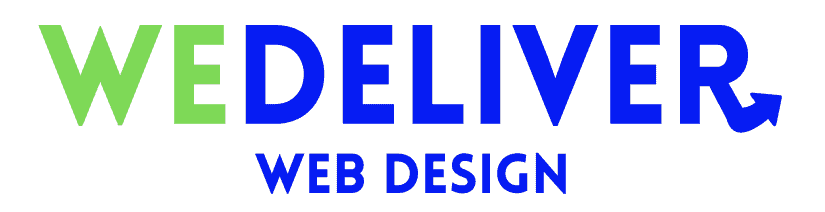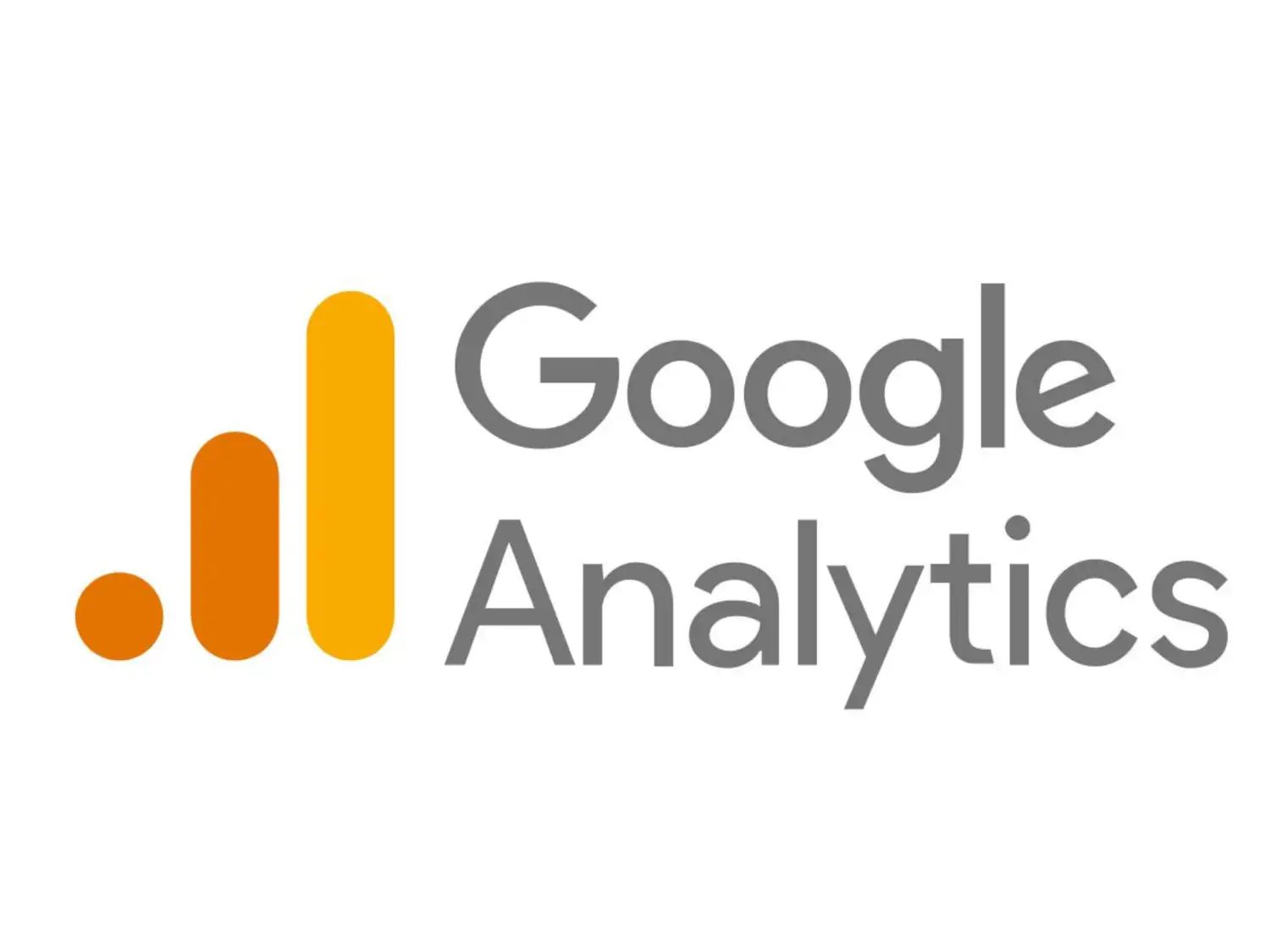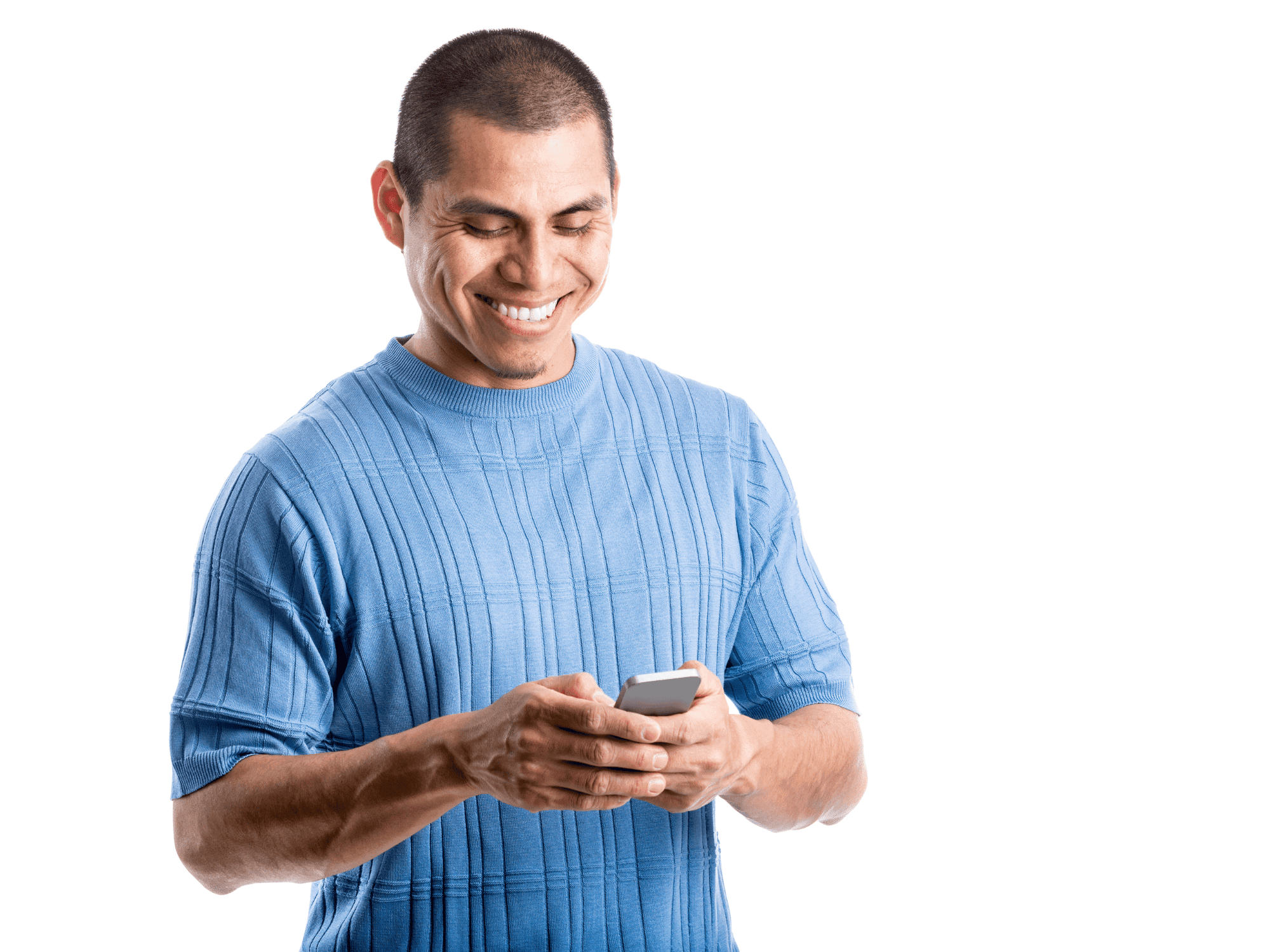Are you looking to gather valuable insights about your website’s performance and user behaviour? Look no further than Google Analytics. This powerful tool allows you to track and analyze data about your website visitors, including their demographics, interests, and browsing behaviour.
By understanding how users interact with your site, you can make informed decisions to improve its performance and ultimately achieve your business goals. In this guide, we will walk you through the steps on how to install Google Analytics, so you can start harnessing the power of data to drive your website’s success.
What Is Google Analytics?
Google Analytics is a free web analytics tool provided by Google that allows website owners to track and analyze the performance of their websites. It provides valuable insights into various metrics such as website traffic, user behaviour, and conversions.
To use Google Analytics, website owners need to set up and connect the Google Analytics tracking code to their website. This tracking code is a small piece of JavaScript code that needs to be inserted into the website’s HTML.
Once the tracking code is set up, website owners can access the Google Analytics dashboard to view and analyze data related to their website’s performance. This includes information about the number of visitors, their demographics, the pages they visit, the time they spend on the website, and the conversions they make.
Google Analytics helps website owners make data-driven decisions to improve their website’s performance and increase sales through your website!
Why Do You Need Analytics?
Analytics is vital for several reasons. It allows you to:
- Understand User Behaviour:
Analytics provides insights into how users interact with your website, including session duration, page views, and bounce rate. This information helps you understand user engagement and make improvements accordingly. - Track Conversion Rates:
By setting up conversion goals in Google Analytics, you can track specific actions users take on your site, such as purchases or form submissions. This data helps you measure the success of your marketing campaigns and optimize conversion rates. - Monitor Traffic Sources:
Analytics shows you where your website traffic is coming from, whether it’s social media, referral links, or if your website has good SEO it may be by organic search. This knowledge enables you to focus your website marketing efforts on the most effective channels. - Identify Areas For Improvement:
Analyzing analytics data helps you pinpoint areas of your website that may need optimization, such as high bounce rate pages or slow-loading content. This is especially important for an effective landing page. This knowledge allows you to enhance the user experience and drive better results.
GDPR Concerns:
When using Google Analytics, it’s crucial to be aware of GDPR guidelines. Ensure that your data collection and processing practices comply with the regulations. Familiarize yourself with the requirements and take the necessary steps to protect user data privacy.
Step 1: Sign Up For Google Analytics
To set up Google Analytics and start tracking your website data:
- Create a Google Analytics account by signing up with your Google account or creating a new one specifically for your website.
- Access the Google Analytics website and follow the instructions to set up a new property for your website. This will generate a unique tracking code, also known as the universal analytics property.
Step 2: Connect Google Analytics To Your Website
There are two ways to connect Google Analytics to your WordPress website:
Manual Installation:
- Set up Google Analytics: Sign up for a Google Analytics account and obtain your Universal Analytics property code.
- Add Google Analytics Code: Access your WordPress dashboard, go to the header.php file (Appearance > Editor), and paste the Google Analytics tracking code just before the closing </head> tag. Save the changes.
- Verify The Connection: Go to the Google Analytics website and check the Real-Time reporting section to ensure that the tracking code is successfully installed and your website is being tracked.
Plugin Installation (Using Google Tag Manager):
- Install a Google Analytics plugin: Choose a plugin like “Google Analytics for WordPress” or the “MonsterInsights” plugin and install it on your WordPress site.
- Connect Google Analytics: Follow the plugin’s instructions to connect it to your Google Analytics account. This typically involves entering your tracking ID or authorizing the plugin to access your analytics data.
- Complete the setup: Configure the plugin settings according to your preferences, such as enabling advanced tracking features or excluding specific user roles from tracking.
- Verify the connection: Visit your website and check the Real-Time reporting section in Google Analytics to ensure that data is being tracked correctly.
In addition, consider connecting Google Analytics to Google Search Console. This integration provides valuable insights into your website’s organic search performance and allows you to monitor your website’s visibility in Google search results.
Step 3: Verify Google Analytics Tracking Id And Access Data
To verify that Google Analytics is tracking correctly:
- Visit your website and navigate through different pages to generate traffic.
- Go back to your Google Analytics account and access the Reporting section.
- Check reporting time zone to see if your website activity is being tracked in real-time. This will confirm that the Google Analytics code is properly installed on your site.
- Wait for a few hours or up to 24 hours for the analytics data to populate in your reports. Keep in mind that there may be a delay in data processing.

Install Analytics To Start Gathering Data:
Regardless of the method you choose, once you have successfully installed Google Analytics on your WordPress website, you should start seeing data within a few hours. It’s essential to give it some time to gather data before drawing any conclusions or making changes based on the analytics.
To make the most out of Google Analytics, consider exploring the different reports and sections available in the Google Analytics dashboard. These reports will provide valuable insights into your website’s traffic, user behaviour, and conversion rates. Use this information to make data-driven decisions and optimize your website for better performance.
Key Takeaway
Installing Google Analytics on your WordPress website is a crucial step in understanding your audience and improving your site’s performance. Whether you choose to install it manually or use a plugin, the insights provided by Google Analytics will help you make informed decisions to enhance the user experience and drive better results.
Take the time to explore the various features and reports available in Google Analytics, and use the information gathered to continuously optimize your website. Reach out to us today for free website quote if you’re looking for a Web Designer in Oshawa and surrounding areas.