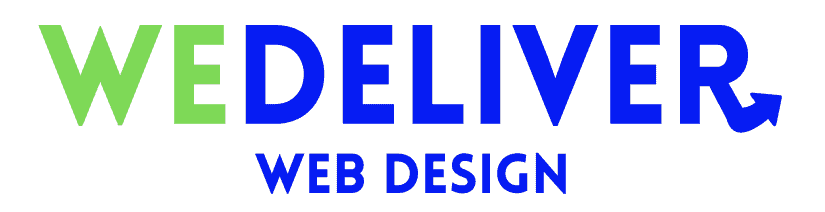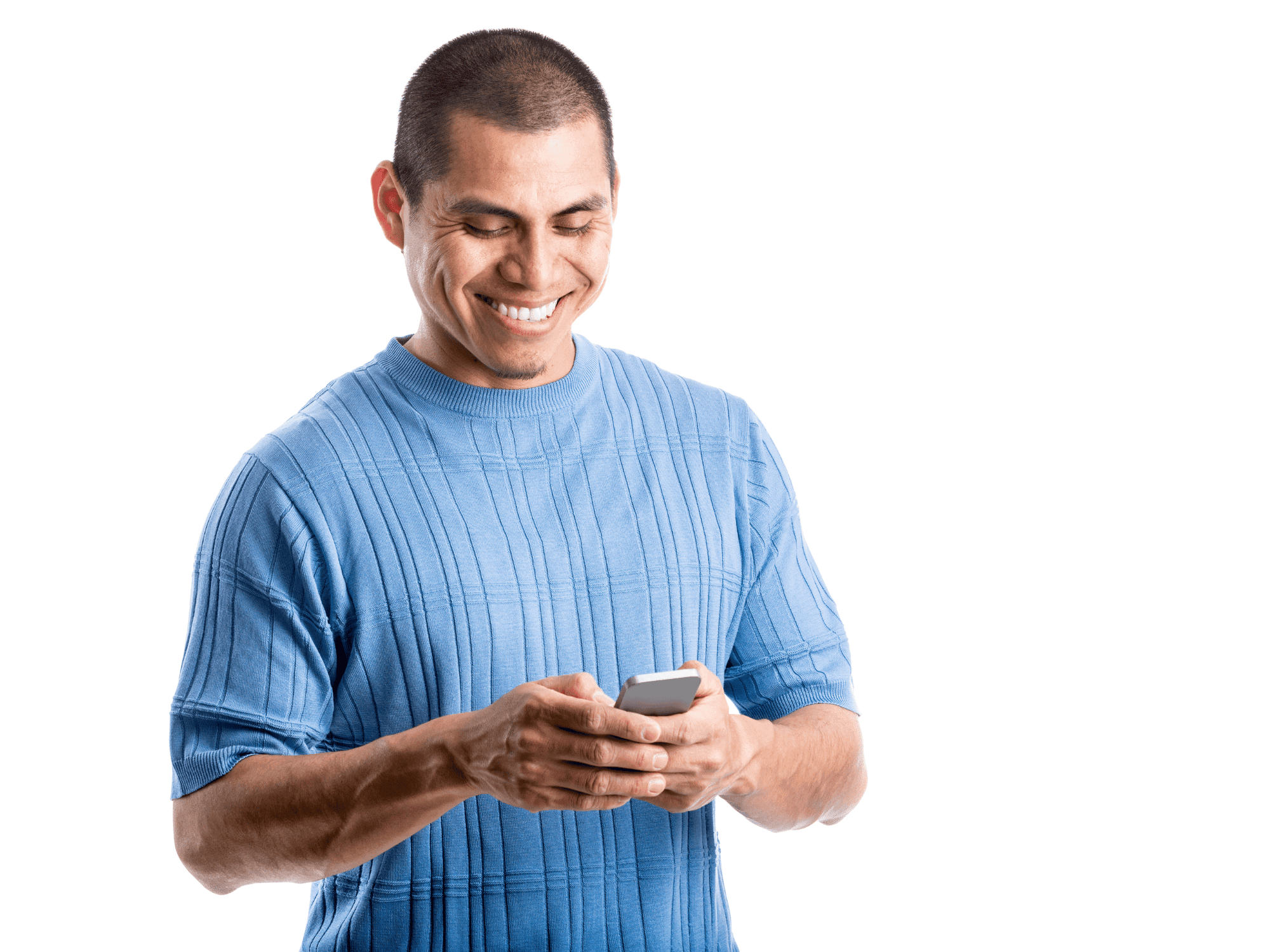Introduction
With 43.2% of all websites now utilizing its software, WordPress has established itself as the most popular content management system (CMS) beating out alternative website builders such as Wix and Squarespace. Unfortunately, as a result of its popularity, it attracts a wide variety of hackers who look to take advantage of the platform’s security flaws.
This does not imply that WordPress has an inadequate security mechanism; security flaws can also occur as a result of the users’ lack of awareness of the need for security. As a result, it is in your best interest to implement preventive security measures before your website becomes a target for hackers, or hire a professional web developer with this knowledge.
In this article, we will go through different ways to strengthen the security of WordPress and defend your website from a variety of cyberattacks. This post will provide helpful hints and best practices that are sure to help.

Make backups regularly
The first thing you should do to improve your website security is that you have regular backups of your WordPress site. Be sure to create a backup of your entire WordPress installation as well as any databases you use before applying any changes. The Softaculous WordPress Backup is great for creating backups.
It is highly recommended that you create regular backups for your entire cPanel account using the Backups tool.
Update WordPress, Themes, and Plugins to the latest version
The official WordPress website always has the most recent version of WordPress available for download. Because the official release is not distributed through any other websites or resources, you should under no circumstances update WordPress using any outside sources.
The maintenance of a website requires some time, which is something that many site owners do not have. You might want to think about using a WordPress maintenance service to help you stay on top of the many scheduled and ad hoc tasks that need to be completed, such as resolving DNS issues or addressing plugin compatibility issues.
Check to see that the most recent version of your blog is live. The WordPress team is making constant efforts to create patches that will close any existing security “holes” or backdoors. Because of this, ensuring that you are running the most recent version of WordPress is of the utmost significance.
It is strongly recommended to update your plugins and themes to the latest versions too, as a bug in one of these can affect your whole installation. You can update your WordPress plugins and themes via Admin Dashboard > choose Plugins or Themes menu and click Update Now next to the necessary plugin or theme.
Install SSL Certificate
Secure Sockets Layer, sometimes known as SSL, is a data transfer protocol that encrypts the information that is passed back and forth between a website and its visitors. This makes it significantly more difficult for malicious actors to access sensitive data.
Also, SSL certificates improve the search engine optimization (SEO) of a WordPress website, which in turn helps the website attract a greater number of visitors, helping you increase sales on your website!
It is simple to recognize websites that have an SSL certificate installed since they will use HTTPS rather than the more common HTTP protocol.
SSL certification is typically provided at no additional cost by hosting providers. For instance, Hostinger includes a complimentary Let’s Encrypt SSL certificate with every one of its hosting services.
Activate an SSL certificate when you have successfully installed it on your hosting account, and then activate it on your WordPress website.

Plugins such as Very Easy SSL and SSL Insecure Content Fixer make it possible to activate SSL with only a few clicks while still handling the technical concerns. The paid edition of Really Easy SSL comes equipped with the ability to turn on HTTP Strict Transport Security headers, which require visitors to the site to access it through HTTPS.
When you are finished, you should update the URL of your site from HTTP to HTTPS. To achieve this, go to Settings > General and look for the Site Address (URL) field to make the necessary adjustments to its URL.
Only Use Trusted Sources
Base64 encoding, which is frequently used to conceal harmful code, was incorporated in a large number of the “free” custom WordPress themes. Therefore, using such themes or plugins makes it very easy to transfer malware to your account. This is how the vast majority of people who call themselves “hackers” gain access to your files and website.
We strongly advise only using content obtained from official resources, such as http://wordpress.org/, as this is the most reliable location to obtain plugins and themes for your website.
Use a Secure Username and Password
Most hackers are aware that the default username and password for WordPress are admin. It has to be replaced with a personalized one that has a strong password that makes use of uppercase and lowercase letters, numbers, and symbols.
It is also not recommended that you use passwords or email addresses that are identical to the ones you use for your accounts on other web services.
Set Password Protection for Important Files and Folders
When you are protecting a WordPress site from being hacked, one of the first steps that you should take is to safeguard the system files with passwords.
To create protection with a password, follow these steps:
- To view a list of the folders associated with your website, navigate to the cPanel > Files section > Directory Privacy menu option.
- Select the directory that you want to keep private and then click on it.
- Put a tick in the box next to Password protect this directory, then give the guide you’re protecting a name.
Then make sure to save the modifications after you’ve added a user to the directory who has permission to access it.
Use Secure FTP (SFTP) and Shell Access (SSH)
You can quickly get a new website up and running or add new files to your account by using the File Transfer Protocol, which is abbreviated as FTP. On the other hand, SFTP is a more secure file transfer protocol, and the passwords you use are encrypted to help prevent hackers from deciphering them.
Other secure techniques include using SCP or SSH to add files to your website or transfer files already there.
It is a good idea to remove any FTP accounts that you are not using to prevent them from being accessed without your authorization if you plan on using FTP (or using cPanel details for an FTP connection). If you do wish to use FTP, it is also a good idea to use cPanel details for an FTP connection. This is a fantastic method that will assist in making both your website and the information on it more safe.
Hide the WordPress Version
If hackers are aware of the version of WordPress that powers your website, they will have an easier time breaking into it. They can attack your site by utilizing the vulnerabilities that are present in that version, particularly if it is an older version of WordPress.
The good news is that by utilizing the WordPress Theme Editor, it is easy to conceal the information from viewers of your website.
Limit the Number of Failed Connections
It is strongly suggested that you use the Login LockDown plugin to restrict the number of times a user may attempt to log in to their WordPress Dashboard. It keeps a record of the IP addresses used during every unsuccessful login attempt for a given period.
If a particular amount of failed login attempts are logged within a short period coming from the same IP range, the login function will be disabled for any requests coming from that range. This makes it possible to prevent the discovery of passwords by repeated tries.
WordPress Security Plugins
Using a security plugin is another recommended step to making your WordPress site well-protected. Here are two we like.
1) Wordfence Security
Wordfence Security is a free WordPress security plugin that enables scanning of your website to look for malicious code, backdoors, or shells that hackers have installed, displaying website analytics and traffic in real-time, setting up automatic scanning, and much more. Wordfence Security also shows website analytics and traffic in real-time.
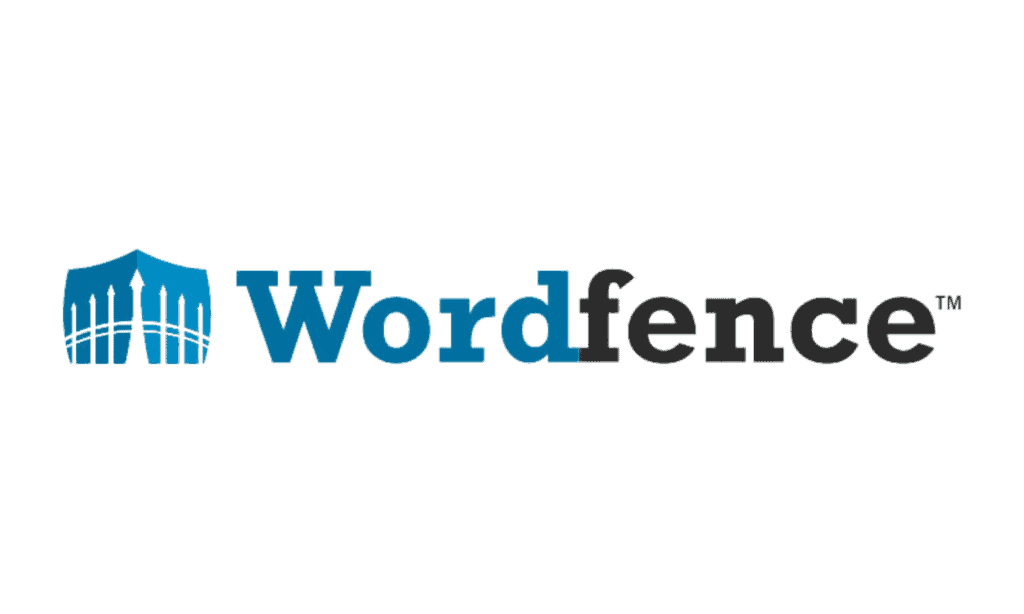
2) All In One WordPress Security plugin
The All In One WordPress Security plugin is a user-friendly add-on that will take the level of protection provided by WordPress to an entirely new level. It protects user accounts and login information, databases, and file systems, prevents brute force login attacks, scans websites, and offers a great deal of other security features.
Automatically Log Out Idle Users
A large number of users fail to log off of the website properly, which results in their sessions continuing to run. Hence, allowing another person to use the same device as them and gain access to their user accounts, could lead to the disclosure of personal information. This is especially important to keep in mind for people who access the internet from shared computers in places like internet cafés or public libraries.
As a result, it is essential to ensure that your WordPress website is configured to log visitors out automatically after a period of inactivity. The vast majority of online banking websites employ this strategy to prevent unauthorized users from accessing their websites and protecting their customers’ personal information.
Using a WordPress security plugin such as Inactive Logout is among the simplest methods available for automatically logging out inactive user accounts. In addition to logging out inactive users, this plugin can send them a personalized message informing them that the session they have been using on the website is about to expire.
Manage File Permissions
Determine which users can read, write, or execute WordPress files and directories. This potentially prevents hackers from gaining access to your administrative account.
For managing permissions on files and folders, you can make use of the File Manager provided by your web server, an FTP client, or the command line.
In most cases, the permissions are already configured by default; nevertheless, this may change based on the files or folders in question. Be sure that only the Owner may write to the wp-admin folder and the wp-config file in particular. Allowing other users to do so could cause problems.
Use Two-factor Authentication for the WP-Admin Login
Activating two-factor authentication, often known as 2FA, on your WordPress website will make the login process more secure. Because using this authentication method requires you to enter a one-of-a-kind code to finish the login procedure, it constitutes a second layer of protection that is added to the login page for WordPress.
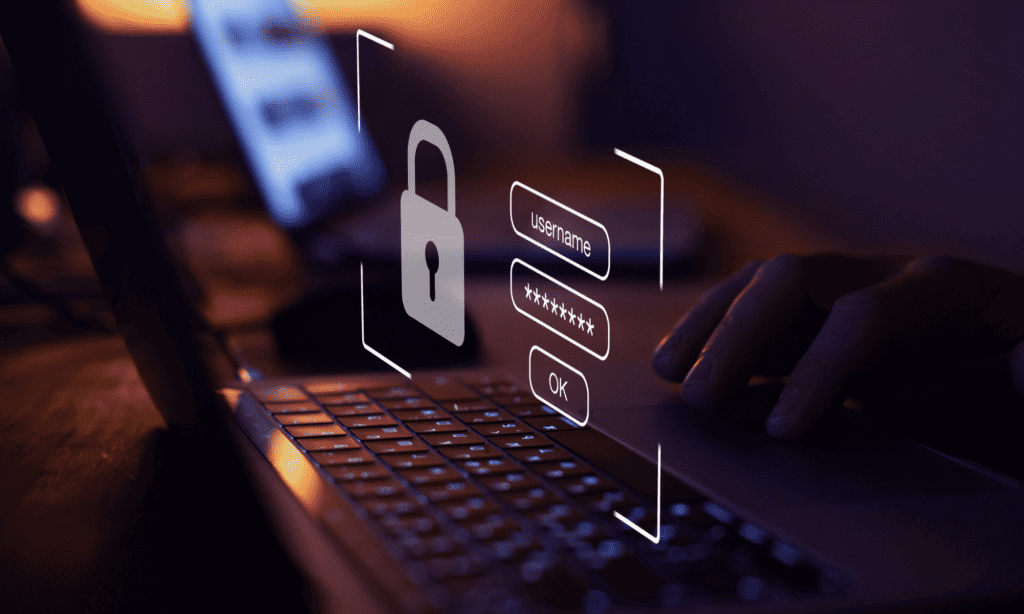
Only you will have access to the code through a text message or an authentication app provided by a third party.
Installing a login security plugin for your WordPress site, such as Wordfence Login Security, will allow you to implement 2FA on your website. In addition to this, you will need to download an app for third-party authentication onto your mobile phone. One example of such an app is Google Authenticator.
Follow these steps to enable two-factor authentication if you have already installed the plugin and the authentication app on your device:
- Navigate to the plugins page in the administrative area of your WordPress site. If you are utilizing Wordfence Login Security, go to the menu labeled “Login Security” which is located on the left-hand menu panel.
- Launch the tab labeled “Two-Factor Authentication.”
- You can either enter the activation key manually or scan the QR code using the app on your mobile phone.
- Enter the code that was created on the app that you use on your mobile phone into the space that is made available for recovery codes.
- To finish configuring everything, you need to click the “Activate” button.
Conclusion
Several types of cyber attacks exist, such as virus injection and distributed denial of service (DDoS) attacks. Due to the popularity of WordPress as a content management system (CMS), websites running WordPress are frequently attacked by hackers. Because of this, owners of WordPress websites need to be aware of how to secure their websites.
But, safeguarding a website that uses WordPress is not a one-time operation. Because cyberattacks are constantly developing, you need to perform regular risk assessments on them. The possibility of something going wrong will never be eliminated, but you may lessen the likelihood of it happening by using WordPress’s security features.
We hope that by reading this post, you now have a better understanding of the significance of WordPress security measures as well as how to put them into practice. To lessen the chances of hackers accessing your website, hire a professional web designer in Whitby today!